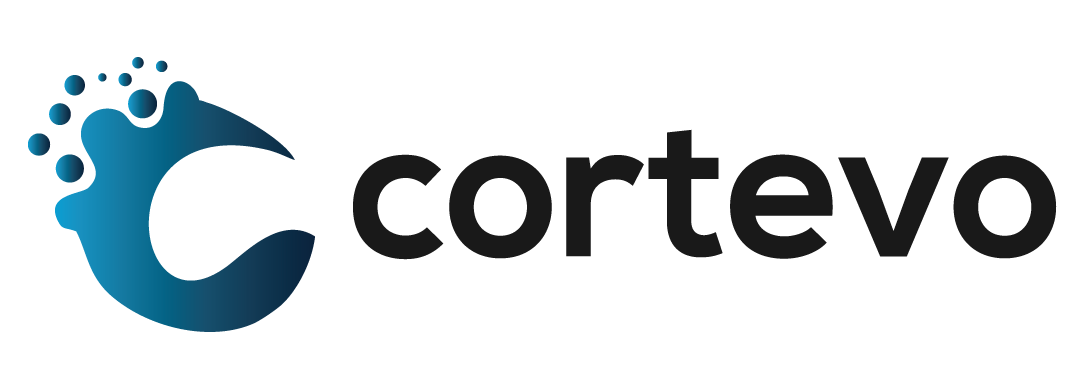How to Create Stored Searches in PowerSchool SIS
Stored searches allow the user to locate preset groups of students. When creating a stored search, you are storing the criteria used when searching for the student(s) not the actual list of student names that would be returned by the search. Stored searches can be shared with other users on the server. Use the following steps to create and use your stored searches:
Create a Stored Search
To create a stored search that is similar to an existing stored search, copy the command string from the existing search and paste it to a new search group. From there, you will make the needed changes or additions to the new stored search’s command string.
- On the start page, click Stored Searches.
- Click New.
- Enter information in the fields.
- Click Submit.
Search for Students Using Stored Searches
- On the start page, click Stored Searches.
- Click Run Search next to the stored search.
- Click the underlined number to view the list of students. To work with the group of students, choose a menu option.
Edit a Stored Search
If a search is not finding the correct students, there could be a problem with the search command. On the other hand, perhaps the criteria for a specific group have changed. In either case, you must edit the search criteria.
All PowerSchool users on your system will be impacted by your change. Contact other users before editing the criteria of a stored search.
- On the start page, click Stored Searches. The Stored Searches page appears.
- Click the name of the stored search you want to edit. The Edit Stored Search page appears.
- Edit the information.
- Click Submit.