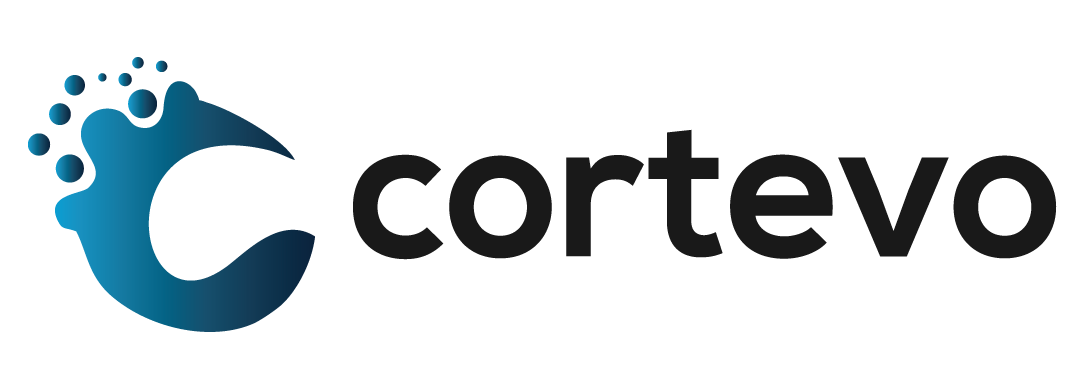How to Request an Application Addition to Clever
Clever offers many different learning applications in its self-contained Clever Library. These applications are available for viewing from the main menu in your Clever Portal under Library. Here you are able to browse and choose from applications across 18 categories. Please follow the steps below when requesting new applications for use in Clever.
In order to add an application from the Clever Library, follow these steps:
- Navigate to the Library page in your Clever Portal. Find this option in the upper right corner. If you know the name of the application, you can use the search bar.
- Click on the desired application and you’ll be taken to the application page.
- From the application page, click Install.
- Complete the form on the following page. You can choose which Teacher Pages to display the application on.
- Click Allow and continue.
Once an application has been added to your Teacher Page via the Clever Library, you have the ability to request that your district purchase the resource. There are two ways to make a purchase request:
Option 1
- Select the application you want to request a purchase for from the appropriate Teacher Page in Clever Portal.
- Choose the Upgrade option below the application icon.
- Fill out the form presented and click Send Request.
Option 2
- In the Clever Portal, search for the application by name using the search bar in the upper right corner.
- Once the application appears in the dropdown menu, click the link labeled Details. This will take you to the application page in the Clever Library.
- Click Request an upgrade.
- Fill out the form presented and click Send Request.
What happens after a purchase request is made?
Once you’ve submitted your purchase request, District Admins and School Tech Leads at your district will be notified. Those individuals will determine if they will take action on your purchase request.
*Portions of this document were taken from https://support.clever.com/hc/s/articles/000001451?language=en_US