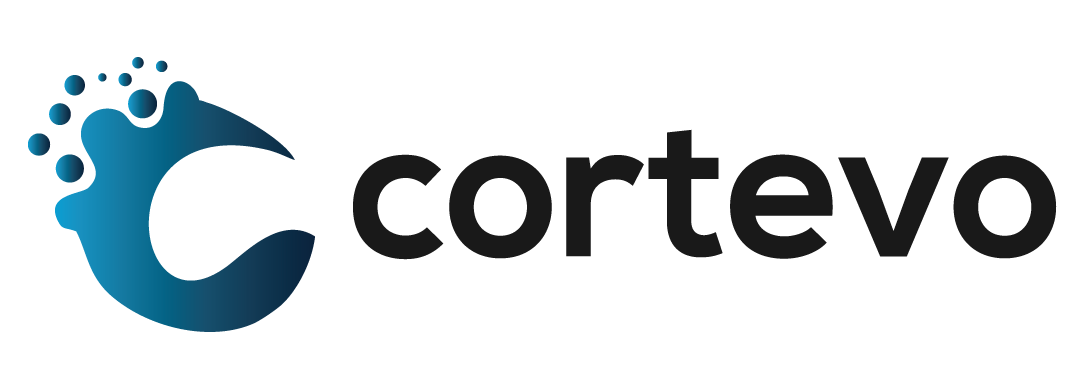How to Send Parent Web Access Credentials for PowerSchool
PowerSchool SIS users have a variety of form letters and reports at their disposal to aid in the distribution of vital information to parents and students. These form letters and reports can be found under Reports – System Reports. Below, you will find the steps required to generate the “Web Access Credentials for Parents & Students” (naming convention varies) report/form letter.
- From the PowerSchool SIS Start Page, use the Students lookup tool to locate and select the student for which you wish to run the form letter
- You will now see that the Current Student Selection has been updated to include only the selected student.
- With the student selected, click on Group Functions (denoted by a down arrow directly underneath the School column from the Current Student Selection) and scroll to select Printing – Print Report
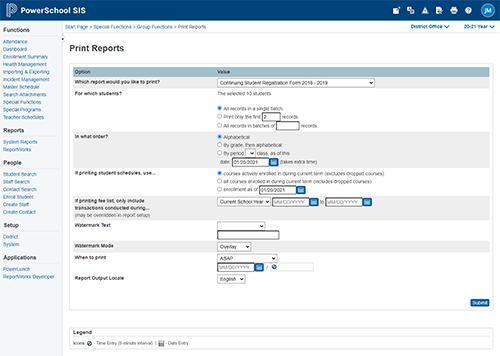
- There are multiple settings on this page:
- Which report would you like to print? – Select the title of the report you wish to run (typically contains Web ID and Access Code for Parents)
- For which students? – The student previously selected will appear in this space. No changes to this are required
- In what order? – This defaults to Alphabetical.
- When to Print – Options include ASAP (most common), at night, on weekend, or on a specific time/date
- Report Output Locale – Allows for a language customization (English, Spanish)
- Click Submit at the bottom of the page.
- After clicking Submit, you will be taken to your Report Queue
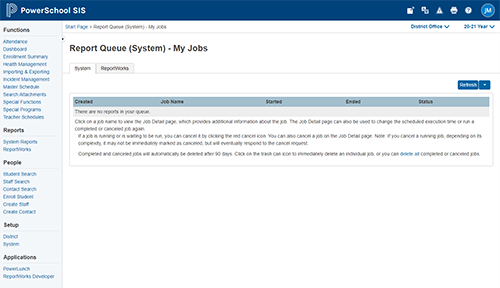
- Your requested report will be shown in your list of jobs; click View to access
- You now have a report you can send via postal service or as an email attachment to the appropriate guardian.