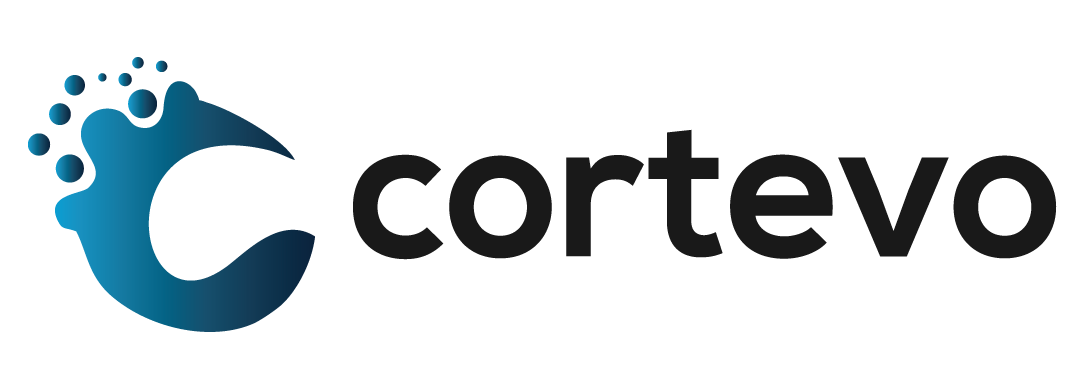How to Print Report Cards in PowerSchool SIS
PowerSchool SIS users have a variety of form letters and reports at their disposal to aid in the distribution of vital information to parents and students. These form letters and reports can be found under Reports – System Reports. Report cards for each school are generated as an Object Report. This allows the school and Cortevo the ability to work together to best customize the report card to best fit your needs.
Please follow the attached steps to generate and print a report card for a single student or a group of students.
- From the PowerSchool SIS Start Page, use the Students lookup tool to locate and select the student(s) for which you wish to print a report card.
- You will now see that the Current Student Selection has been updated to include only the selected student.
- With the student selected, click on Group Functions (denoted by a down arrow directly underneath the School column from the Current Student Selection) and scroll to select Printing – Print Reports
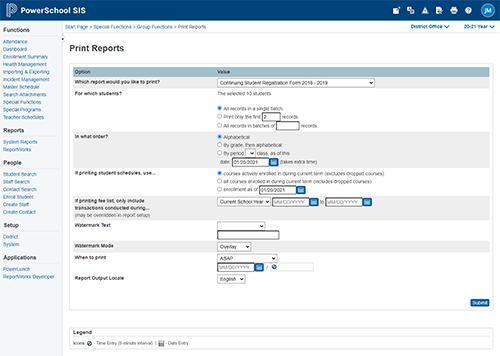
There are multiple settings on this page that you will want to review:
-
- Which report would you like to print?
- Select the title of the report card you wish to run. Note – naming conventions may vary from school to school.
- For which students?
- The student(s) previously selected will appear in this space. No changes to this are required
- In what order?
- Alphabetical
- By grade, then alphabetical
- Which report would you like to print?
- Click Submit at the bottom of the page.
- After clicking Submit, you will be taken to your Report Queue
- Your requested report card will be shown in your list of jobs;
- Click View to access
You now have the ability to download and send this report card via email, a physical copy by mail, or to be sent home with the student.
* If you require more information or further guidance, please submit a support ticket at support@cortevo.com.