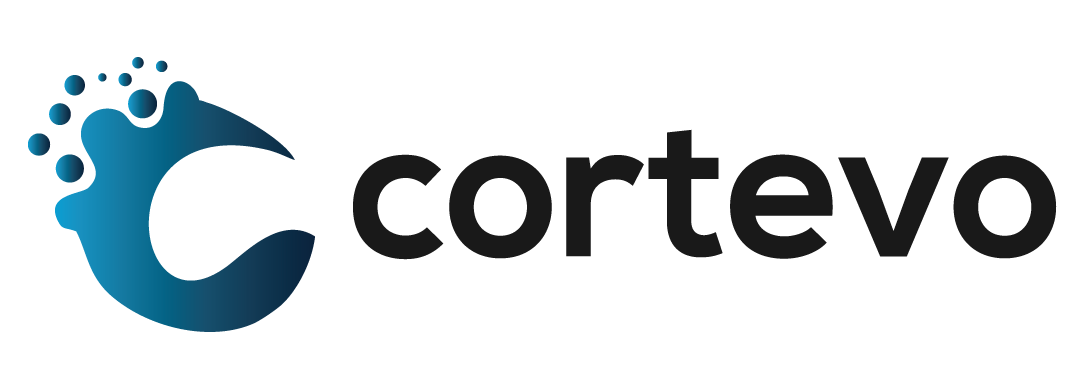How to Submit Final Grades in PowerTeacher Pro
As the end of term approaches, you will have a deadline by which your final grades will need to be submitted for report cards. Teachers should review and submit their grades by the date set by their school district in order for the timely distribution of report cards to students.
Teachers should take the following steps prior to submitting final grades:
- After logging into PowerTeacher Pro, open the PowerTeacher gradebook.
- Select the course and grading term you are working with i.e., Q1, Q2, S1, etc.
- This will need to be repeated for each course being submitted.
- Select “Grading” from the left-hand column.
- You will then make a selection from the following links in the pop-out menu under “Grades”: Traditional, Standards, Comment Verification, All Reporting Terms
- After reviewing your grades/comments on the selected screen, select the “Final Grade Status” at the bottom right side of the screen.
- If completed, select the checkbox next to “(Term) Grades are Complete”
- Finally click “Save” in order to submit.
If you are unable to submit your grades on time, a comment box is available in the “Final Grade Status” that you are able to input a reason. This comment will appear on the Section Readiness Report in PowerSchool which will show that the class/teacher has not completed the submission process.