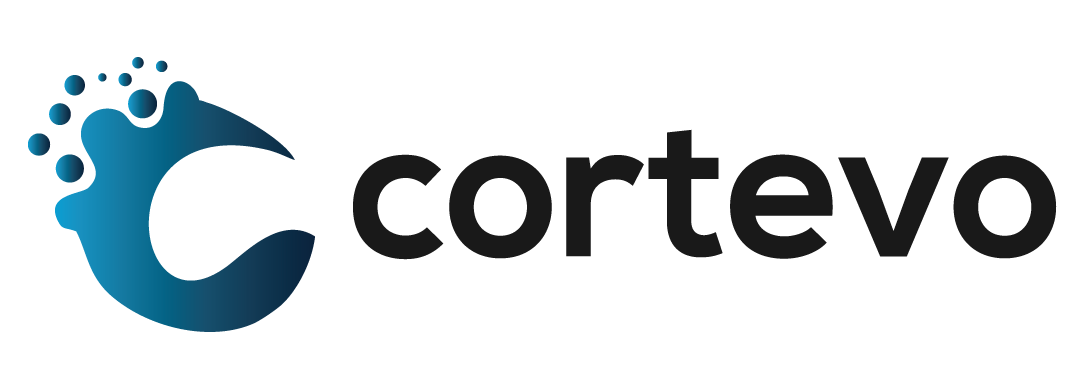How to Use the PowerSchool Quick Export Function
The purpose of this support document is to show the use of the Quick Export Group Function in PowerSchool SIS.
The Quick Export function allows you to produce a simple list of students and information from the Students table. You are also able to use data access tags (DATs), modifiers, and fields from related tables. The Quick Export function may be performed at the school or district level for a student or staff selection but is only available to you is your user role includes access to the Students table.
Using the Quick Export Group Function
- Make your student or staff selection using either the Student or Staff Search.
- Click on the Quick Export button (available if Quick Export has been used previously) or select the Group Functions menu by clicking on the down arrow in the lower right corner of the selection, scroll down to Export and select Quick Export.
- Enter the fields you wish to export:
- Click Fields.
- Use Filter to narrow the list of fields.
- Click the field you want to add.
- Repeat for each field you want to add.
- In most cases, you will not need to change the default settings for the remaining fields. However, if needed:
- Choose a field delimiter to separate fields (or “columns”) in the export file.
- Choose a record delimiter to separate records (or “rows”) in the export file.
- If Other is selected, enter the delimiter.
- Select Surround Fields to encase fields in quotation marks within the export file.
- Clear Column titles on 1st row to not include column headers within the export file.
- Select Export DCID to export the Student table’s unique identifier.
- Click Submit.
*Portions of this document were taken from https://docs.powerschool.com/PSHSA/20.11/page-and-data-management/import-and-export/export/quick-export